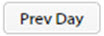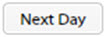Daily Time Sheet Dialog Fields and Buttons
Use the fields and buttons on the Daily Time Sheet dialog to view your daily time sheet entries.
Daily Time Sheet Dialog Fields and Buttons
The grid columns that the following table displays are the default columns. You can select the columns that you want to see on the grid using the Column Selector Profiles pop-up.